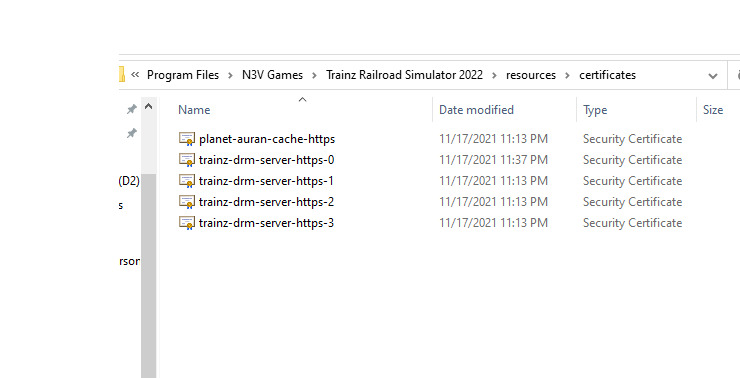This is a copy and paste of my tutorial on the Trainz forums. If you wish to view this tutorial on the Trainz forums, please click on the button below or scroll down to read the tutorial.
Owners of TMR17 recently know that N3V shutdown the DRM servers via certificates due to security issues which renders TMR17 inoperable.
Start off by launching Trainz as normal until you are on the Routes screen. You should be presented with the following dialog:
Fortunately I needed it to work again as I’m working on a major Trainz project to get some screenshots so I played around with the certificates mentioned in another forum and found a way to get the game to work again. You must have TANE at SP3 as the min version or have TRS19 / TRS22 for this to work as we’ll be using those certificates from theseversions.
- Log into the game as normal. Easy. Now close the game completely.
- If you installed the game to its default location go to C:\Program Files\N3V Games\Trainz Model Railroad 2017\resources\certificates. It should look like the image below:
Delete all of the certificates in that folder.
- Go to either TANE (with SP3 as the min) / TRS19 / TRS22 directory. If Installed the default locations TANE will be C:\Program Files\N3V Games\Trainz A New Era; TRS19 will be C:\Program Files\N3V Games\Trainz Railroad Simulator 2019; TRS22 will be C:\Program Files\N3V Games\Trainz Railroad Simulator 2022. Whichever version of Trainz you use, go into the resources folder followed by the certificates folder.
In my example I’ll be using TRS22:
Copy all of the certificates in this folder
- Go back to the TMR17 certificate folder and paste the certificates you copied. It should look like the image below:
- Launch TMR17 and start the game. If all goes well you should load into the game like shown below:
That’s all. Enjoy TMR17 🙂