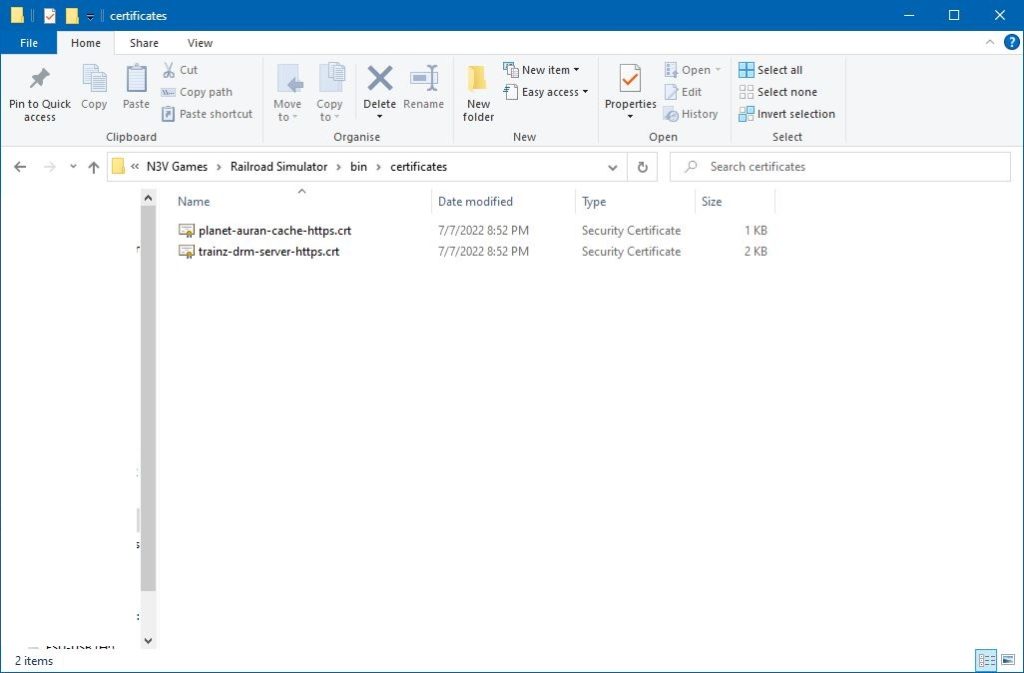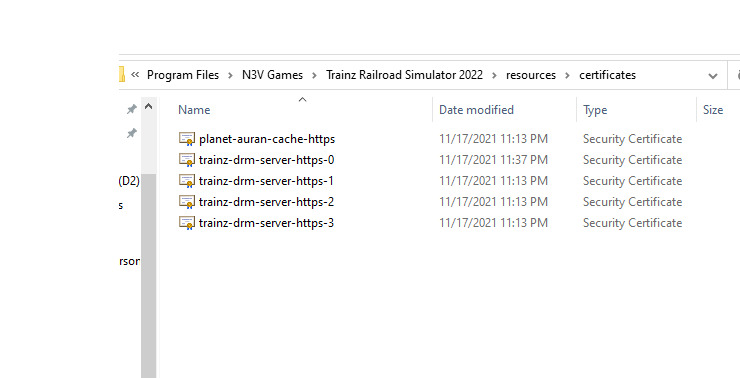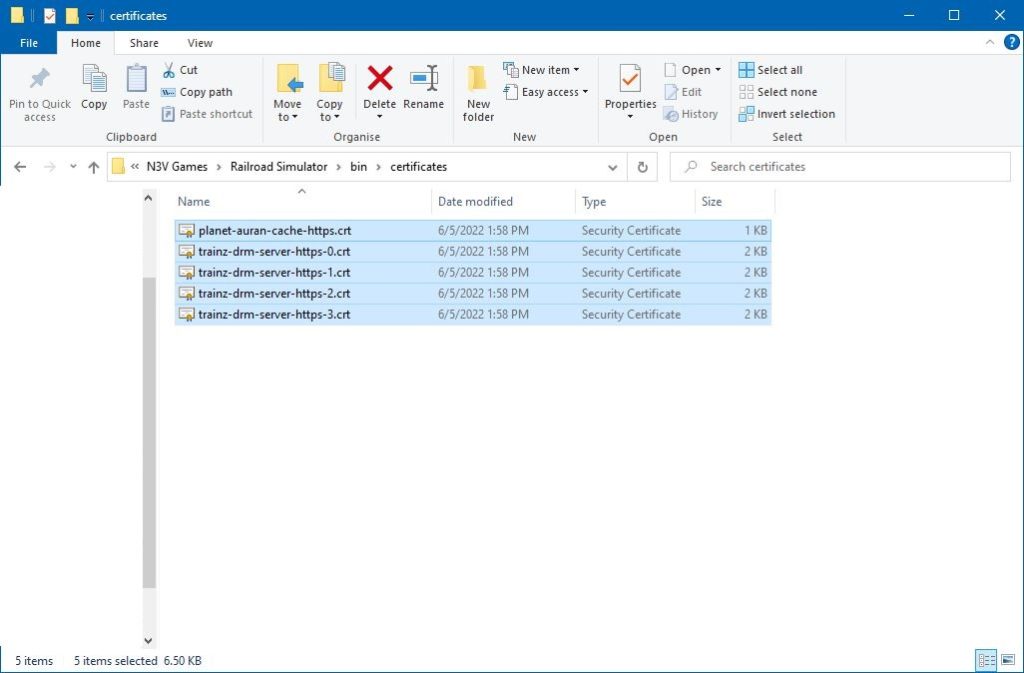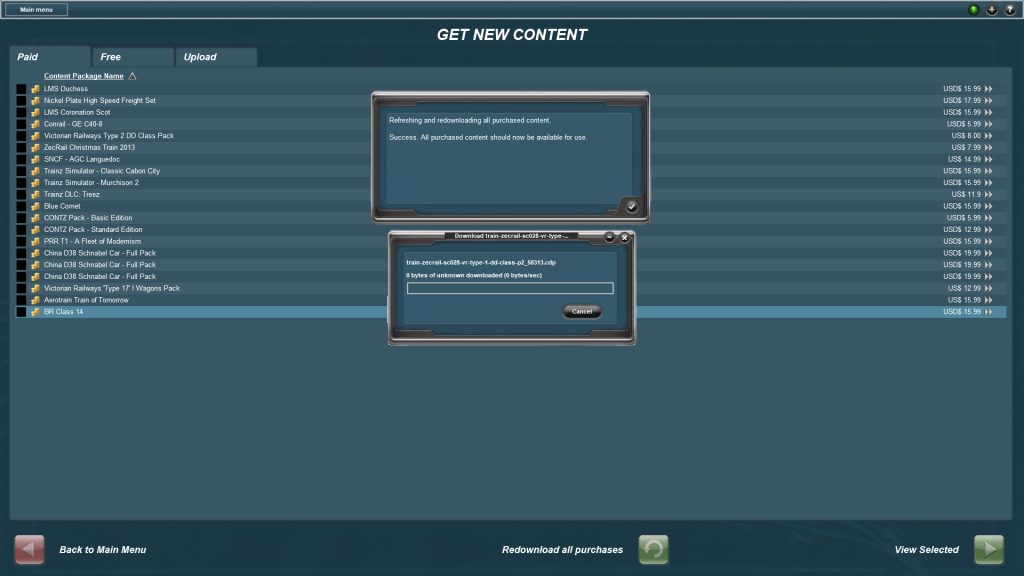This is a copy and paste of my tutorial on the Trainz forums. If you wish to view this tutorial on the Trainz forums, please click on the button below or scroll down to read the tutorial.
About the same time as TMR17 was rendered inoperable the same happened with TS12 where you couldn’t download your DLCs that you were entitled to.
Since there are several TS12 users I figured why not make a quick tutorial. Keep in mind that I’m using the UK version of TS12 so instead of saying TS12 it’ll say Railroad Simulator.
Before getting started, you’ll be required to own one of the following latest versions of Trainz: TANE with SP3 as the minimum / TRS19 / TRS22 / Trainz Plus.
For TS12, it must be updated to SP1 (61388) to access the certificates folder. If you don’t have the latest version, you can download the updates by visiting the Service Pack page.
- Go to the TS12 directory that you installed the game to (in my case its C:\Program Files (x86)\N3V Games\Railroad Simulator).
- Entire the ‘bin’ folder followed by the ‘certificates’ folder. Here you should see the two following certificates. It should look like the image below:
Delete all the certificates in that folder.
- Go to either TANE (with SP3 as the min) / TRS19 / TRS22 directory. If Installed the default locations TANE will be C:\Program Files\N3V Games\Trainz A New Era; TRS19 will be C:\Program Files\N3V Games\Trainz Railroad Simulator 2019; TRS22 will be C:\Program Files\N3V Games\Trainz Railroad Simulator 2022. Whichever version of Trainz you use, go into the resources folder followed by the certificates folder.
In my example I’ll be using TRS22:
Copy all the certificates in this folder
- Go back to the TS12 certificate folder and paste the certificates you copied. It should look like the image below:
- Launch TS12. If you are already logged into the game, you should notice that the online services are working and any DLCs you are entitled to should be downloading (if not, go into the get new contenttab and click on redownload all purchases).
Cheers